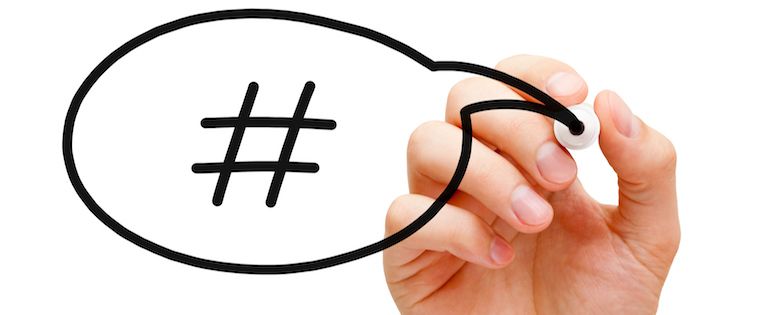
A lot of words have been added to the dictionary over the past few decades thanks to social media, but few have become so widely used and accepted as "hashtag."
For a long time, the hashtag symbol (#) was known simply as the "pound" symbol. Now, I could swear that the only time I hear it referred to as a pound symbol is when I enter my PIN number to pay my cell phone bill. 
While hashtags were originally made famous by Twitter, they're now used on many major social networks, including Facebook and Instagram. Let's explore what a hashtag is, why they're so great, and how they work on Twitter, Facebook, and Instagram.
What Does 'Hashtag' Mean?
A hashtag is simply a keyword phrase, spelled out without spaces, with a pound sign (#) in front of it. For example, #InboundHour and #ChocolateLovers are both hashtags.
You can put these hashtags anywhere in your social media posts: in the beginning, at the end, or anywhere in between. (Read this blog post for more instructions on using hashtags.)
These hashtags tie public conversations from all different users into a single stream, which you can find by searching for a hashtag, clicking on one, or using a third-party monitoring tool like HubSpot's Social Inbox. Note that, in order for a post with a hashtag to appear in anyone's search, the post must be public.
What Makes Hashtags So Great?
Back in 2007 when hashtags were a brand new concept, Google's Chris Messina realized the value of hashtags right away. He wrote that the "channel" concept of hashtags satisfies many of the things group discussions do, but without inheriting the "unnecessary management cruft" that most group systems suffer from.
In addition, Messina wrote that they're easily accessible with the syntax on Twitter (and now on other social media networks), easy to learn, flexible, and works with current user behavior instead of forcing anyone to learn anything radically new. It also works consistently on cell phones -- whereas, for example, the star key doesn't.
A decade later, the hashtag continues to thrive. When used properly, hashtags are a great way for individuals and brands to make their social posts more visible and increase engagement. They can give people useful context and cues for recall, aggregate posts and images together, and update a group of like-minded individuals on certain a topic in real time.
Hashtags are often used to unite conversations around things like ...
- Events or conferences, like #INBOUND17 or #Rio2016
- Disasters or emergencies, like #Aleppo or #PrayForNice
- Holidays or celebrations, like #WorldNutellaDay or #NationalCatDay
- Popular culture topics, like #GameofThrones or #PokemonGO
- General interest topics, like #WinterWonderland or #ChocolateLovers
- Popular hashtags, like #tbt or #MotivationMonday
The key is to use hashtags sparingly and only when they add value. Use them too much, and they can be confusing, frustrating, and just plain annoying.
How Hashtags Work On Twitter, Facebook & Instagram
Click on a social network below to jump to that section:
1) How Hashtags Work on Twitter
A Twitter hashtag ties the conversations of different users into one stream. If Twitter users who aren't otherwise connected to one another talk about the same topic using a specific hashtag, their tweets will appear in the same stream.
Here's what a hashtag stream on Twitter looks like -- we'll use #MotivationMonday as an example:
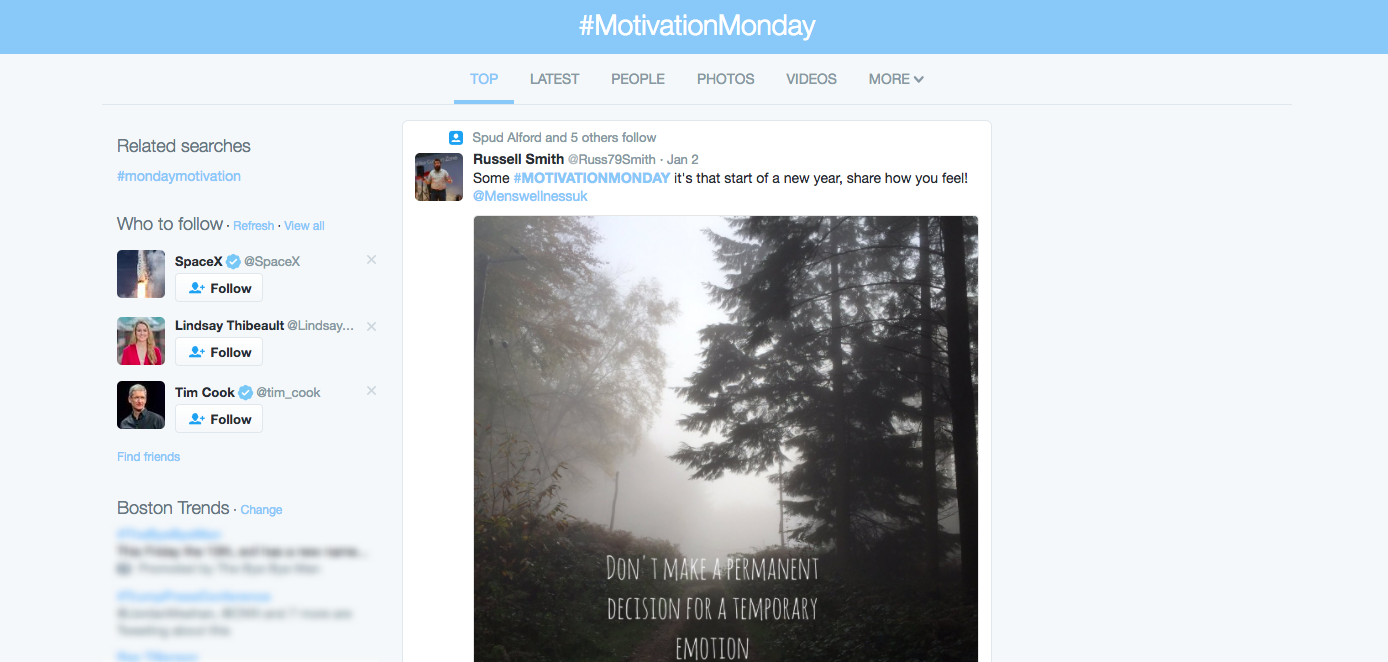
Most of the good stuff takes place in the center of this page. For the hashtag #MotivationMonday, you'll see there are a few ways to toggle the hashtag stream: Top (the default), Latest, People, Photos, Videos, and More.
- Top: A stream of tweets using that hashtag that have seen the most engagement -- which usually means tweets from influential people or brands that have a lot of followers. (Download our guide on how to get 1,000+ Twitter followers here.)
- Latest: A live stream of the latest tweets from everyone tweeting out that hashtag.
- People: A list of top Twitter accounts to follow related to the hashtag.
- Photos: A collage of photos included in tweets that use the hashtag. When you hover your mouse over a photo, you can reply, retweet, or Like the tweet with just one click. You can open the tweet by clicking on the photo.
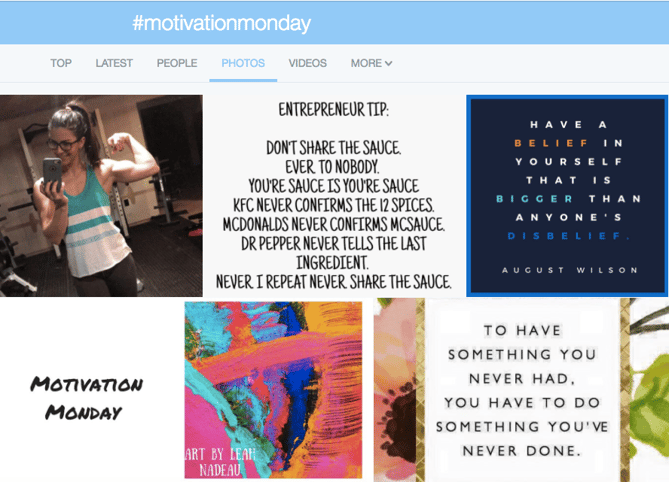
- Videos: A stream of tweets using the hashtag that have videos in them.
- More: A dropdown menu that has a few great options to pick from, including "From people you follow" and "Near you." You can also save your search here by clicking "Save this search." To access it later, simply click into the search box on the top right of your Twitter home screen and it'll appear as a saved search.
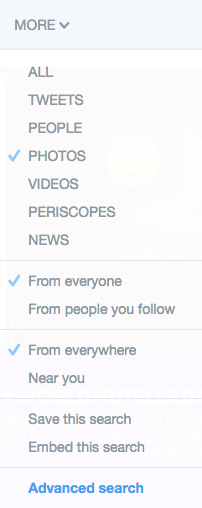
On the left-hand side of the screen on the #MotivationMonday stream, you'll find "Related searches." This is especially useful if you're looking for unofficial hashtags for your own events and campaigns and others'.
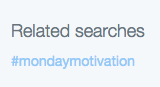
How to Use Hashtags on Twitter
Want to get involved in the conversation, or even start your own? Using a hashtag on Twitter is as simple as publishing a tweet from a public account that includes the hashtag, like this:
A little inspiration for your #MotivationMonday. pic.twitter.com/EtcyUm9p4O
— HubSpot (@HubSpot) December 12, 2016
As long as your account is public, anyone who does a search for that hashtag may find your tweet.
How to Find Hashtags on Twitter
There are a few ways to find hashtags on Twitter. If you already know the hashtag you want to search for, there are four main ways to search for it: a simple search, an advanced search, monitoring using a third-party tool, or typing it directly into the URL.
You can do a simple search using the search box in the top right-hand corner of your screen:
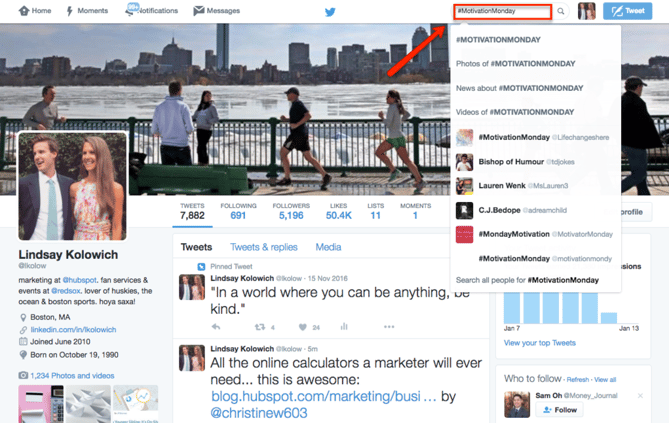
If you're searching for a hashtag but want to include more details in your search, try Twitter's Advanced Search. Here, you can search for tweets with specific words and phrases, written in a certain language, from certain accounts, near certain locations, published on certain dates, and even containing smiley :) or frowny :( faces.
For example, if I wanted to search for the sad #MotivationMonday tweets, I might search for the MotivationMonday hashtag with a frowny face, like so:
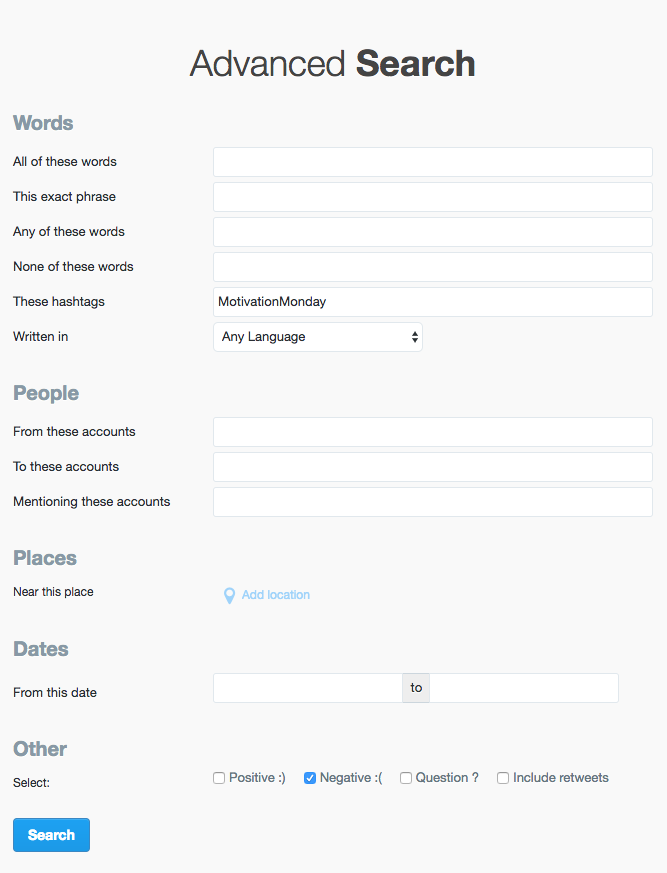
The results show up in a stream with different toggle options, just like our original hashtag search.
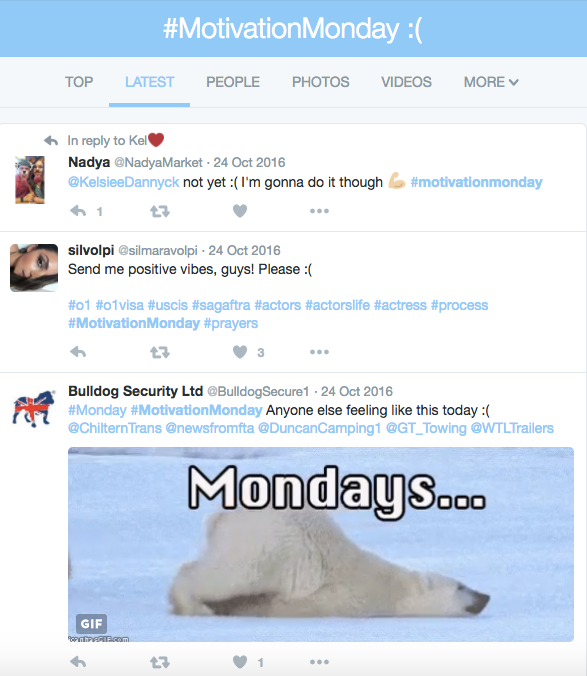
You can also use a third-party monitoring tool like HubSpot's Social Inbox to monitor certain hashtags. These tools will put certain hashtags in a stream beside any other streams you've set up in the tool already.
(HubSpot customers: To set up a stream in Social Inbox, click Social > Monitoring > “+” and enter the name of the hashtag you'd like to monitor. Click here for detailed instructions on how to create monitoring streams.)
Finally, you can search for a hashtag by typing it directly into a URL like so: twitter.com/InsertHashtagHere. So #MotivationMonday can be found at twitter.com/#MotivationMonday.
If you're searching for popular hashtags from scratch, the best place to look is the trending topics bar on the left-hand side of your homescreen. Popular hashtagged words often become trending topics -- which are topics so many people are talking about that they are a "trend." The topics bar will also show you if accounts you follow are tweeting about the trending topics.
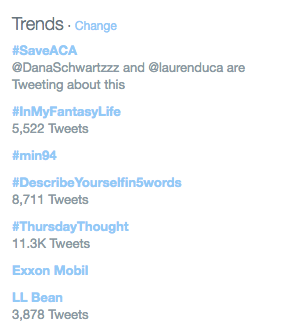
By default, Twitter tailors these trending topics to you based on your location and whom you follow. If you want to change the location Twitter uses to tailor your trends, you can do so by clicking "Change" to the right of "Trends." In the window that appears, click "Change" again, and then enter in the location information you'd like Twitter to use instead.
Twitter's native "trending topics" is limited to only a few hashtags, so if you want to find more outside of trending topics and you don't know what to search for, consider using Advanced Search to browse tweets, or a third-party application like Trendsmap.
Twitter Chat Hashtags
Along with hashtags for events, campaigns, and promotions, there are these unique things on Twitter called Twitter Chats. Twitter Chats are live Q&A sessions organized around a hashtag -- either on the fly, or at a pre-arranged time.
I like how Buffer explains them: "Imagine a business networking event -- but without a dress code and with a keyboard instead of a bar. The same social customs apply -- courtesy and respect -- and it’s a great way to meet new people with similar interests."
There are Twitter Chats about pretty much everything, from marketing to personal finance to affinities for cats.
If you're looking for Twitter chats to engage in, check out TweetReports' Twitter Chat Schedule, which you can toggle by date, hashtag, and topics like writing, social media, and so on. You can also submit your own Twitter chats to be considered.
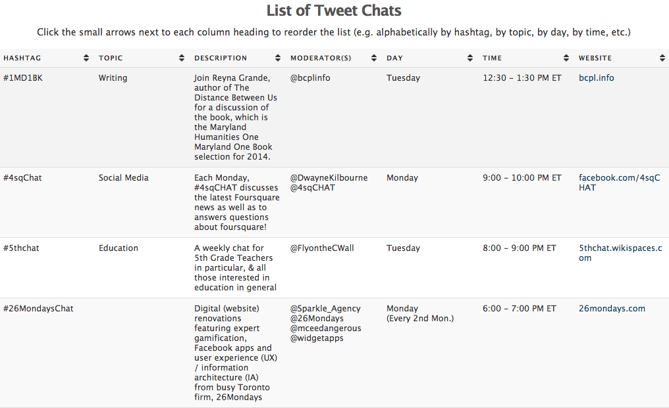
2) How Hashtags Work on Facebook
Like on Twitter, a Facebook hashtag ties the conversations of different users into one stream. But unlike Twitter and Instagram, where many people have public accounts and their posts can be seen by anyone, most people's Facebook posts and accounts are private. This means that even if individuals are using hashtags, they aren't searchable. The result? The hashtags you can search for on Facebook tend to be published by influencers, brands, and publishers, rather than by individuals.
Here's what a hashtag stream on Facebook looks like, using #MotivationMonday as an example:
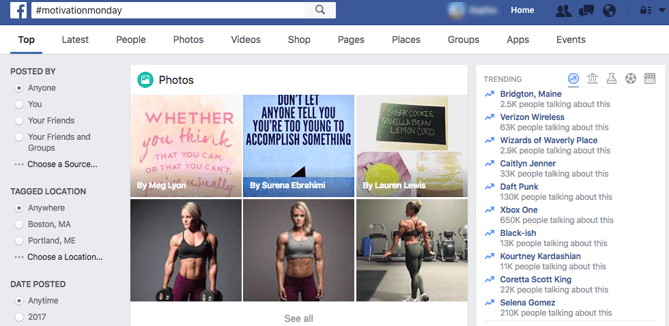
Most of the good stuff takes place in the center of this page. For the hashtag #MotivationMonday, you'll see there are a whole bunch of ways to toggle the hashtag stream -- even more than we have on Twitter: Top (the default), Latest, People, Photos, Videos, Shop, Pages, Places, Groups, Apps, and Events.
- Top: A stream of Facebook posts using that hashtag that have seen the most engagement -- which usually means posts from influential people or brands that have a lot of followers -- and your Facebook friends posting using the hashtag.
- Latest: A stream of public Facebook posts using the hashtag, usually by influencers, brands, or publishers -- like a fitness guru posting an instructional workout video.
- People: People on Facebook with a name officially associated with the hashtag. For a hashtag like #MotivationMonday, there are no results here.
- Photos: A stream of public Facebook posts using the hashtag that have photos in them.
- Videos: A stream of public Facebook posts using the hashtag that have videos in them.
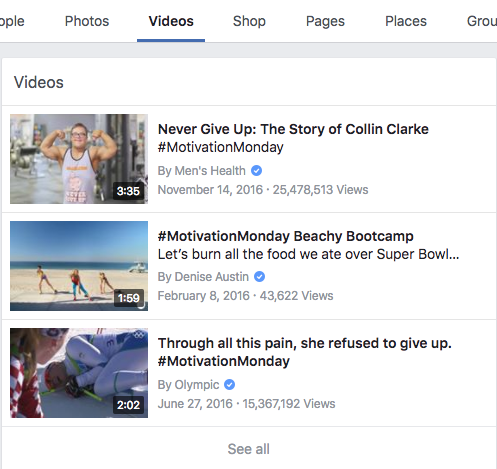
- Shop: Pages can now sell their products directly to Facebook users using this feature. For a hashtag like #MotivationMonday, there are no results here.
- Pages: This tab shows Facebook Pages associated with or posting about the hashtag you've searched for.
- Places: Places in the world with a name officially associated with the hashtag. For a hashtag like #MotivationMonday, there are no results here.
- Groups: Groups with a name officially associated with the hashtag.
- Apps: Facebook apps with a name officially associated with the hashtag.
- Events: Facebook events with a name officially associated with the hashtag.
How to Use Hashtags on Facebook
To use a hashtag on Facebook, all you have to do is publish a Facebook post to your Page or timeline that includes the hashtag.
Be sure your post is public if you want people other than your Facebook friends to be able to find it. To make a Facebook post public, click on the button to the right of "Post" and choose "Public" from the dropdown menu.
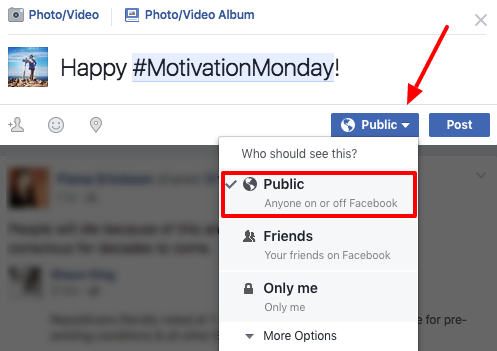
Once you publish the post to your Page or timeline, the hashtag becomes a clickable link, which takes folks to the hashtag page. Here's what a Facebook post with a hashtag looks like:
How to Find Hashtags on Facebook
If you already know the hashtag you want to search for, there are two main ways to search for it: a simple search or by typing it directly into the URL.
You can do a simple search using the search box in the top left-hand corner of your screen:

You can also search for a hashtag by typing it directly into a URL like so: facebook.com/hashtag/InsertHashtagHere. So #MotivationMonday can be found at www.facebook.com/hashtag/MotivationMonday.
If you're searching for popular hashtags from scratch, the best place to look is the trending topics bar on the left-hand side of your homescreen. (Note: This is currently only available in English in select countries.) The articles and hashtags Facebook shows you are based on a number of different factors, including engagement, timeliness, pages you've Liked, and your location.
While most trending topics on Twitter are mostly hashtags, this is not usually the case on Facebook. You'll see that none of the trending topics below are hashtags:
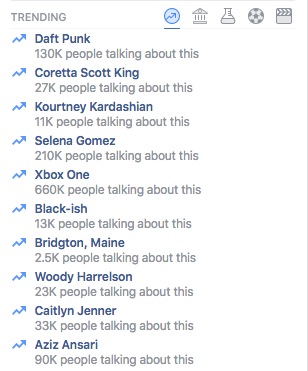
3) How Hashtags Work on Instagram
An Instagram hashtag ties the conversations of different users into one stream, just like on Twitter and Facebook. If Instagram users who aren't otherwise connected to one another talk about the same topic using a specific hashtag, their posts will appear in the same stream.
Here's what a hashtag stream on Instagram looks like -- again, using #MotivationMonday as an example:
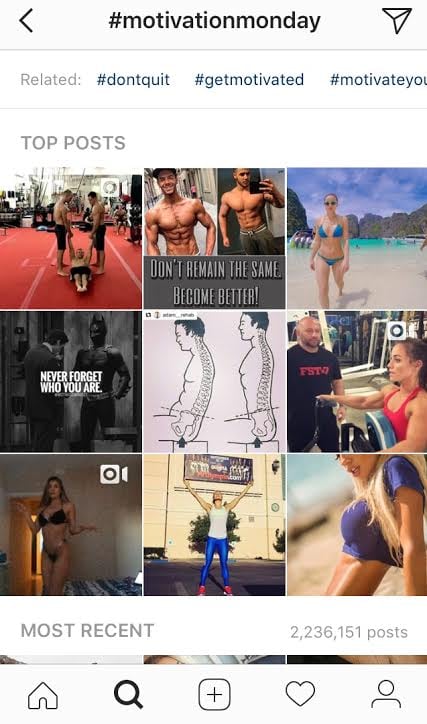
Notice the user interface on Instagram's hashtag stream is much simpler than those on Twitter and Facebook. There are three things you can do from this page: Scroll through related hashtags, look at the Top Posts, and browse Recent Posts.
- Related Hashtags: All related hashtags (like #dontquit, #getmotivated, etc. in this case), which users can scroll through sideways.
- Top Posts: The nine posts using that hashtag that have seen the most engagement -- which usually means tweets from influential people or brands that have a lot of followers. This is limited to nine posts.
- Most Recent: A live stream of Instagram posts from everyone posting that hashtag.
How to Use Hashtags on Instagram
Want to get involved in the conversation, or even start your own? Using a hashtag on Instagram is as simple as publishing an Instagram post from a public account that includes the hashtag, like this:
As long as your account is public, anyone who does a search for that hashtag may find your Instagram post.
When you write a new post and start typing in a hashtag using the # symbol, Instagram will actually suggest hashtags to you based on their popularity. Check out the suggestions I got when I typed in the incomplete hashtag, #Motivation:
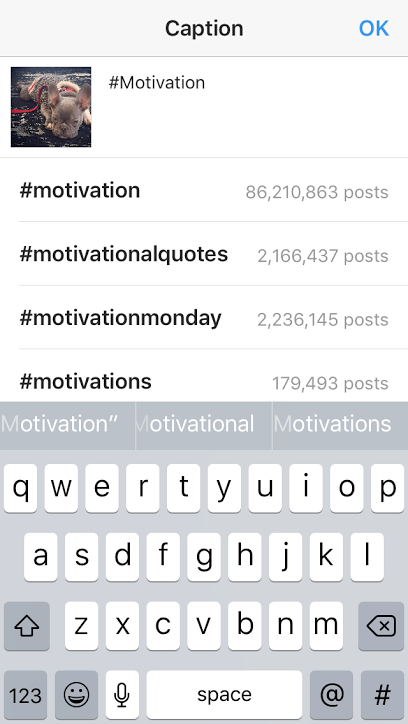
How to Find Hashtags on Instagram
If you already know the hashtag you want to search for, the only way to search for a hashtag on Instagram on your mobile device is through a simple search. You can do a simple search by clicking the magnifying glass at the bottom of your screen, which brings you to the "Explore" tab. From there, type the hashtag name into the search box at the top of your screen, and toggle your results by "Tags":
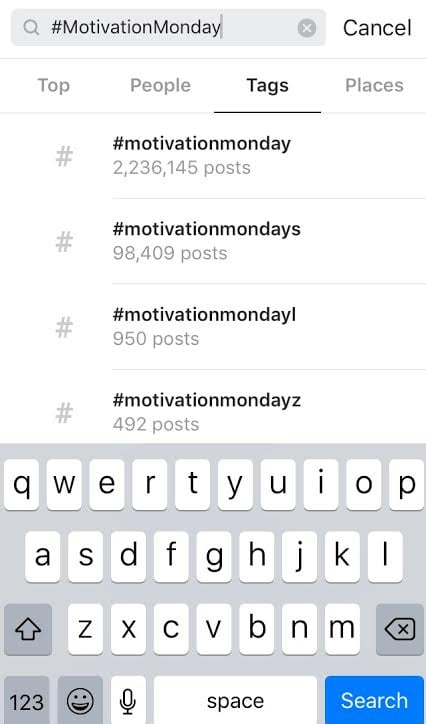
If you're searching for popular hashtags from scratch, the best place to look is in Instagram's "Explore" tab. Here, you'll find popular posts liked by people whose posts you've Liked, or posts that are Liked by a large number of people in the Instagram community.
Go to the "Explore" tab by clicking that magnifying glass at the bottom of your screen. Check out posts there to browse trending hashtags by scrolling down.
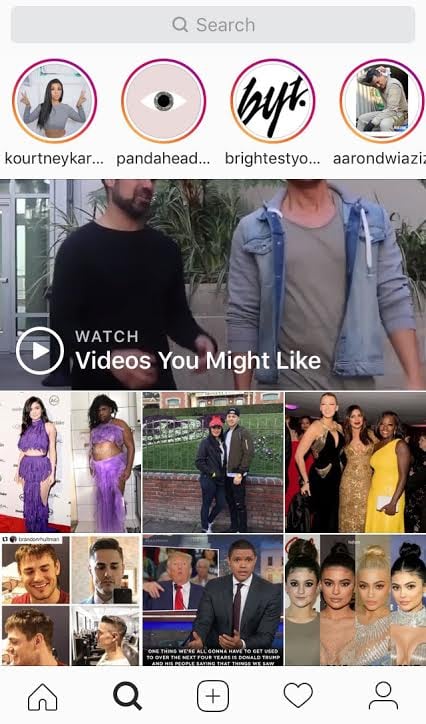
What About Using Hashtags "in the Wild"?
Although hashtags were born and work best online, you can point people to them in real life. Try placing hashtags in relevant and well trafficked public locations -- like in pictures or posters, menus, stickers, and so on -- to encourage people to search for that hashtag online.
What other hashtag tips do you have for Twitter, Facebook, and Instagram? Share with us in the comments.
Editor's Note: This post was originally published in February 2016 and has been updated for freshness, accuracy, and comprehensiveness.
from HubSpot Marketing Blog https://blog.hubspot.com/marketing/hashtags-twitter-facebook-instagram
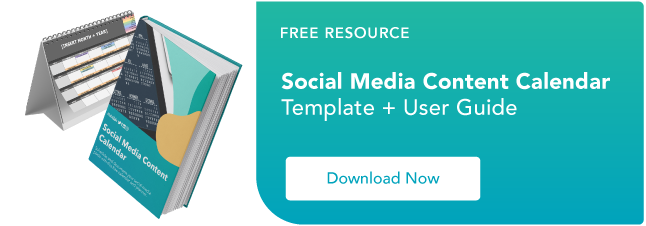

No comments:
Post a Comment